
Open homes are a whole lot easier for Pocket users. It’s a big statement, but we’re confident we can back it up. Pocket’s Open Home feature packs a real punch. Pair it with our Pocket Kiosk app, and you've got everything you need to run your open homes.If anyone would like to donate some Nespresso pods, you are more than welcome to. Our store cupboard took a massive hit developing these features - we were running around the office, caffeinated up to our eyeballs. Phew. First, let’s talk about Pocket.
Open Home feature
Our users are a vocal bunch, which is great because every bit of feedback helps us to come up with new feature ideas, fix any glitches and make better products (so keep it coming!). The feedback we received about Pocket’s Open Homes feature was that it was a bit too clunky and required a few too many taps to get things done quickly - which is a necessity at open homes. You’re busily greeting attendees, handing out flyers and separating the nosey neighbours from the genuine buyers. Who’s got time for more taps than strictly necessary? So, we streamlined the Open Home feature so you can get more things done in fewer taps and ergo, fewer seconds. Here’s how it works. From the Pocket homepage, tap Open Homes as you usually would. You’ll notice a list of upcoming open homes that you can tap straight into, or tap straight into a list of open homes being held today, in the next 7 days and next 30 days. You can even search for open homes in a specific date range, as well as past open homes. [video width="376" height="672" m4v="https://www.rexsoftware.com/wp-content/uploads/2018/06/gif-1.m4v" loop="true" autoplay="true" preload="auto"][/video]It’s up to you whether the open homes listed here are just your own, or your whole agency’s. Simply change your selection in Settings, under Open Home Settings.
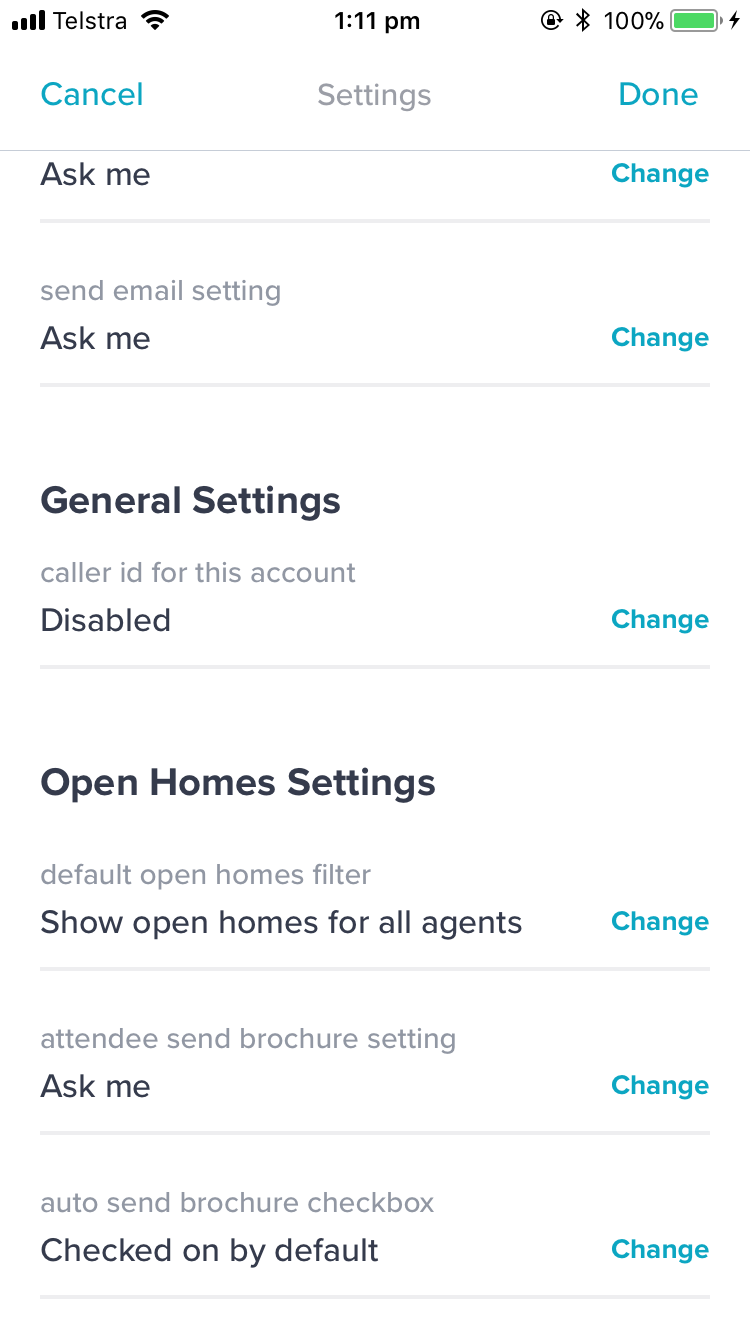
Adding Attendees
You know how it goes. Sometimes, no one can show up for 10 minutes - and then 8 separate groups all arrive at once. You need an open home register you can whip out in seconds, and log every attendee’s details without breaking momentum. (And log them correctly, so you don’t end up with a long list of incomplete entries missing phone numbers. That makes it a bit difficult to follow up later.) This feature needs to be baby-bottom smooth, so we’ve removed all the prickly bits and made it super easy to add attendees.Simply tap Attendees and then Add Attendees. A screen will slide up, prompting you to enter the attendee’s first and last names, as well as an email or phone number - the bare minimum. You’ll also get the option to send an e-brochure here, but we’ll get to that a bit later.
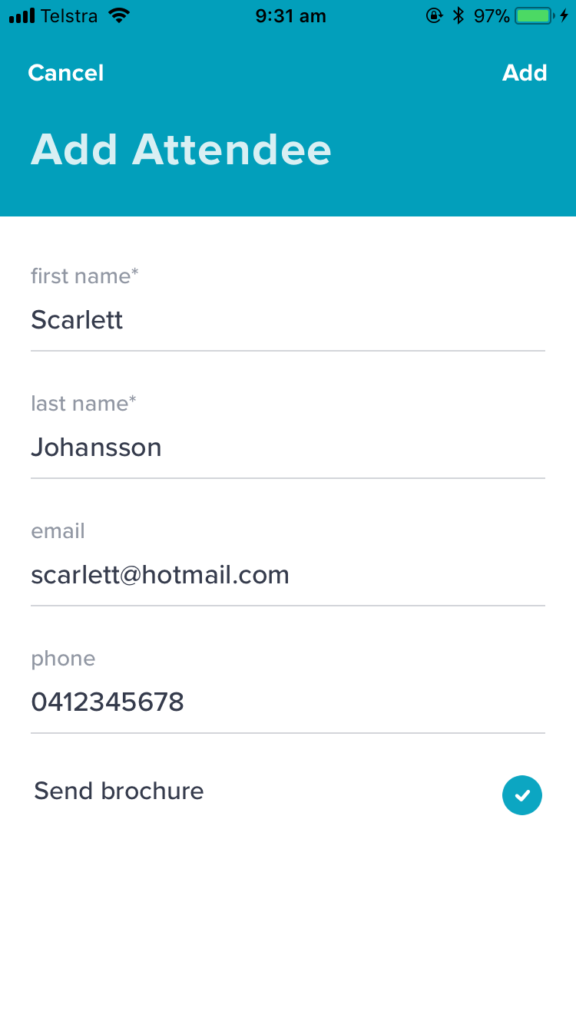
You’ll notice we’ve removed a bunch of fields from this stage of the process so that you can add more attendees, faster. Don’t worry, you can still add a price indication, enquiry source and interest level later.Click Add. A pop-up will appear, inviting you to edit the feedback (and add all of that extra stuff we just mentioned), add a private note or add another attendee. Or, you can tap Done and get out of the pop-up altogether.If you want to add more information later, simply tap the Attendee’s name and edit the record. All open home attendees will be added as contacts in Rex, ready for you to follow up and gather post-open home feedback - unless they’re already in your database. We want to keep your database spick and span, so we’ve programmed Rex to de-dupe any contact records. We won’t go into the nitty gritty behind this functionality, but have a read of our feature release if you want to know how it works.
E-brochures
Our e-brochures not only package your listings beautifully, they make it even easier for potential buyers to contact you. Plus, they keep your brand front of mind - potential sellers come to open homes too, after all. It’s another chance to promote your services. Instead of waiting until you get back to the office to send an e-brochure from Rex, Pocket can automatically send an e-brochure as soon as you enter an attendee into your phone. Pretty nifty, hey? You probably noticed the Send ebrochure option on the Add Attendee screen above. You can manually tick and un-tick the option by tapping the blue circle, and have it one way or the other by default. You can do this in Settings.
Bulk email or SMS
You’re probably wondering how the e-brochure actually gets sent. Well, we’ve given you two options. You can either email or text it to your open home attendees, automatically when they’re checked in. To choose which mode is default, go to (you guessed it) Settings. If you choose to send all e-brochures via email by default, but a few of the attendees only provided mobile numbers, Pocket will SMS the ebrochure instead so they don’t miss out - and vice versa. Customise the copy in your emails/SMS’ is simple - just log on to Rex and click Admin, then Advanced Settings and Open Homes, then type away. Keep in mind that SMS messages will cost you marketing credits. If you don’t have any marketing credits, the message will be sent via email instead (assuming there’s an email address attached to the attendee’s record, of course). We know that was a lot to cover, but hopefully you’re still with us - because even with this feature, you’ve still only got two hands. That’s why we built Pocket Kiosk.
Pocket Kiosk
There’ll be times when there’s simply too many people waiting to get through the front door. That’s when Pocket Kiosk will come in handy. It looks and feels just like Pocket, but it is completely separate. Pocket Kiosk is designed to be used on an iPad or Android tablet, and set up at an open home for attendees to sign themselves in - although it will work on both iOS and Android mobile phones. It automatically syncs up to Pocket and Rex, so you’ll be able to see each attendee’s details as soon as they’re entered. You’ll still be able to:
- Log in and switch users
- Change various settings to customise how the Kiosk works
- See (and filter) a list of past and upcoming open homes
- See basic open home details and all attendees added
However, the main benefit of Kiosk really is to free up your hands. When the tablet, iPad or phone is in Kiosk Mode (meaning, whenever an attendee is using it), the screen shows the listing’s primary image, a custom message and your basic details - as well as a big Check in button, of course.
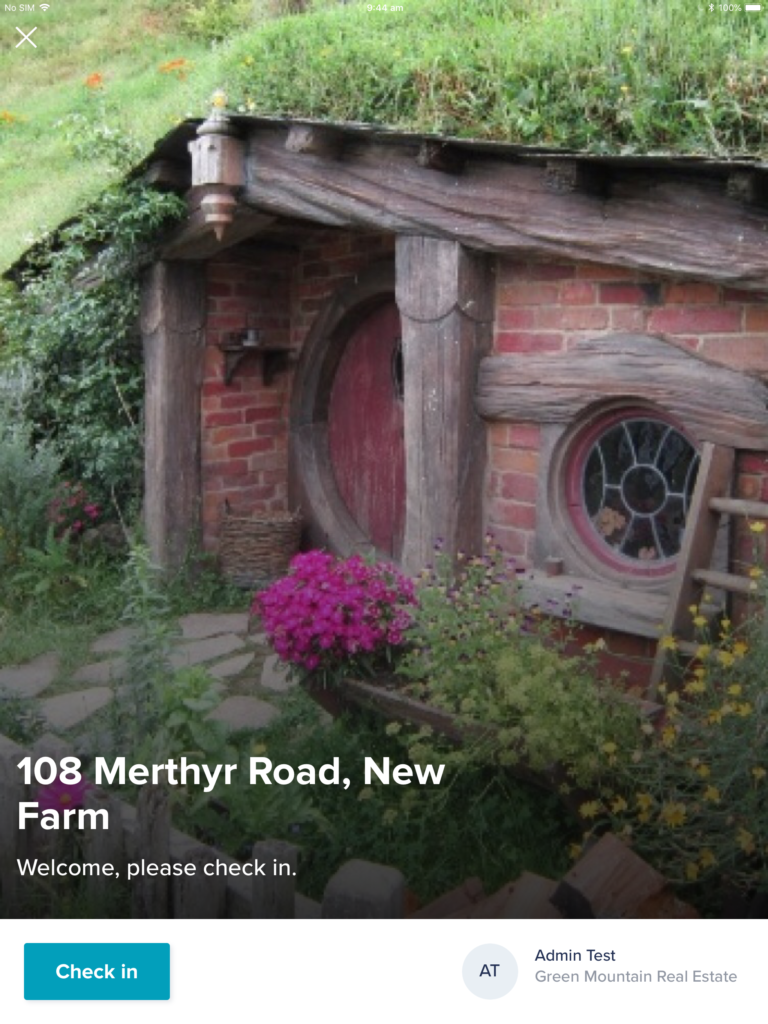
When an attendee taps the button, they’re prompted to enter their first and last names, an email and a phone number. They’ll also get the option to send themselves an e-brochure before tapping Check in. An attendee won’t be able to check in unless they’ve provided either an email or a phone number. You can download the Pocket Kiosk app from the App Store and Google Play - for free, of course.
That’s it for now, but stay tuned - there are several more features in the pipeline for both Open Homes in Pocket as well as the Kiosk app.







