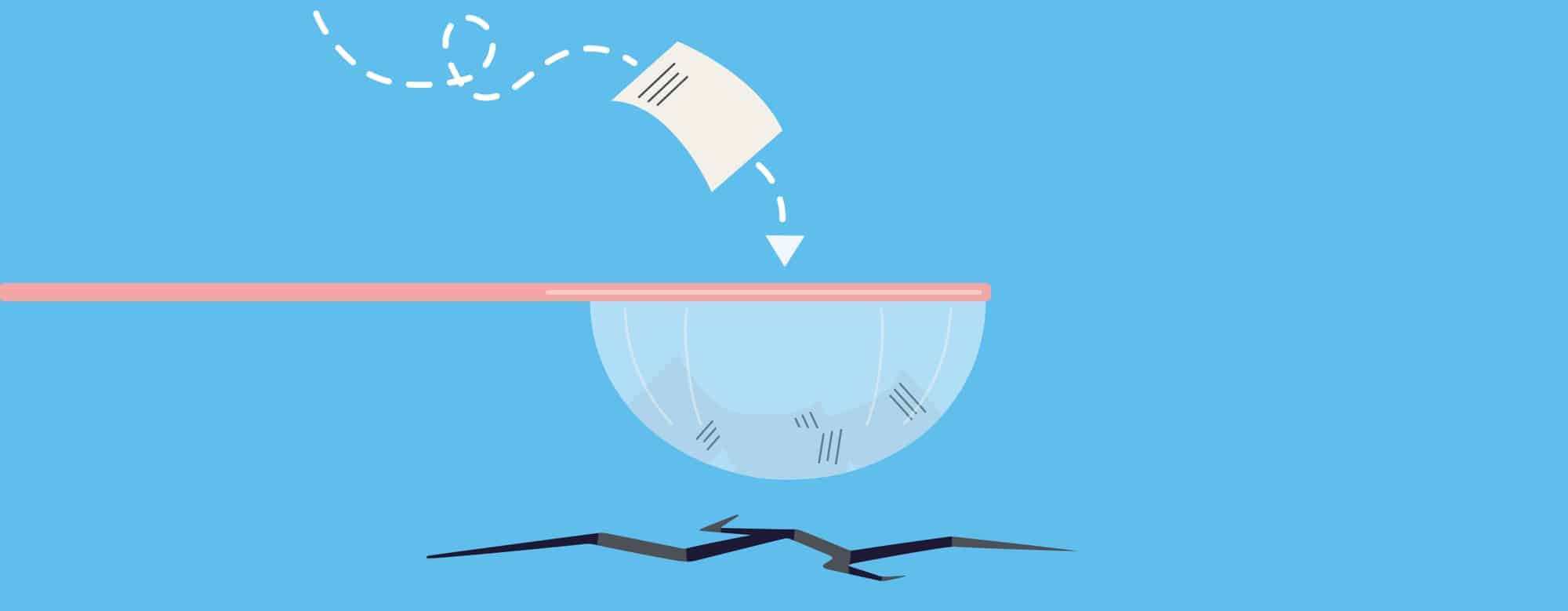
There are lots of things you need to remember when you upload a listing to websites like realestate.com.au, Domain, trademe (for our kiwi clients) or Rightmove (in the UK). With recent legal changes imposing stronger penalties for not disclosing the right information or holding the right legal documents before advertising, the costs of something falling through the cracks can get steep quickly. From today, you’ll be able to specify the documents that must be attached to a Listing Record before it’s advertised. If anything’s missing, you’ll always be reminded. There’s also the ability to set things up so the listing can’t be published at all without certain documents, like a Statement of Information for prospective buyers. It’s a fail-safe for busy agents - like you.
How to choosing your agency’s Required Documents
You’ll notice a new Settings section in Portals & Publication Defaults, called Required Documents. Click + and then select the type of document you’d like to set as a requirement. Click Add. This document will now appear in the Pre-Publish Listing Requirements table.
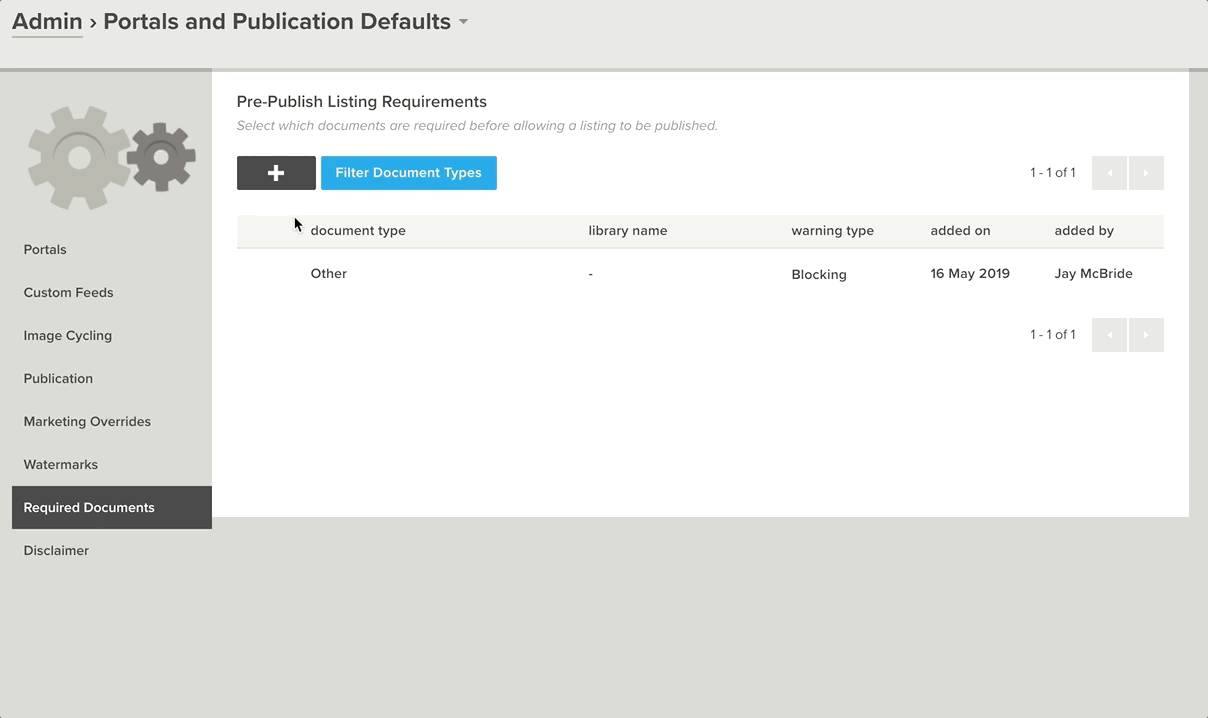
Handy tip: If you can’t find the document in the dropdown menu, that’s because it hasn’t been specified as a Document Type. You can customise the Document Types for your account by navigating to Settings, then Custom Values & Mailing Lists, Value Lists and finally Listing Document Type. In that same table, notice that the warning type for this particular document type is Blocking. If you’d like to give your agents a subtle nudge to upload the document (but not block a listing from being published without it), hover over the document name and a drop-down button will appear. Click it, and then select Set as Non-blocking and then Confirm.
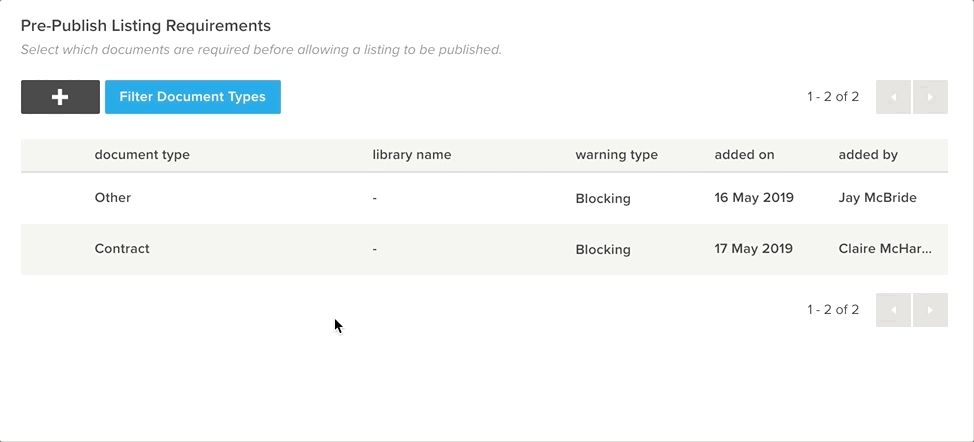
Removing a required document type is easy - just over the item, click the action menu button and then Remove. You’ll also need to Save Changes.
What to do when you’re blocked
When someone in your agency tries to publish a listing without a required document such as a Statement of Information, the Publish Listing dialogue will appear as normal - but the missing document will appear as either an error or a warning (depending if it’s Blocking or Non-Blocking) in a new Errors section.
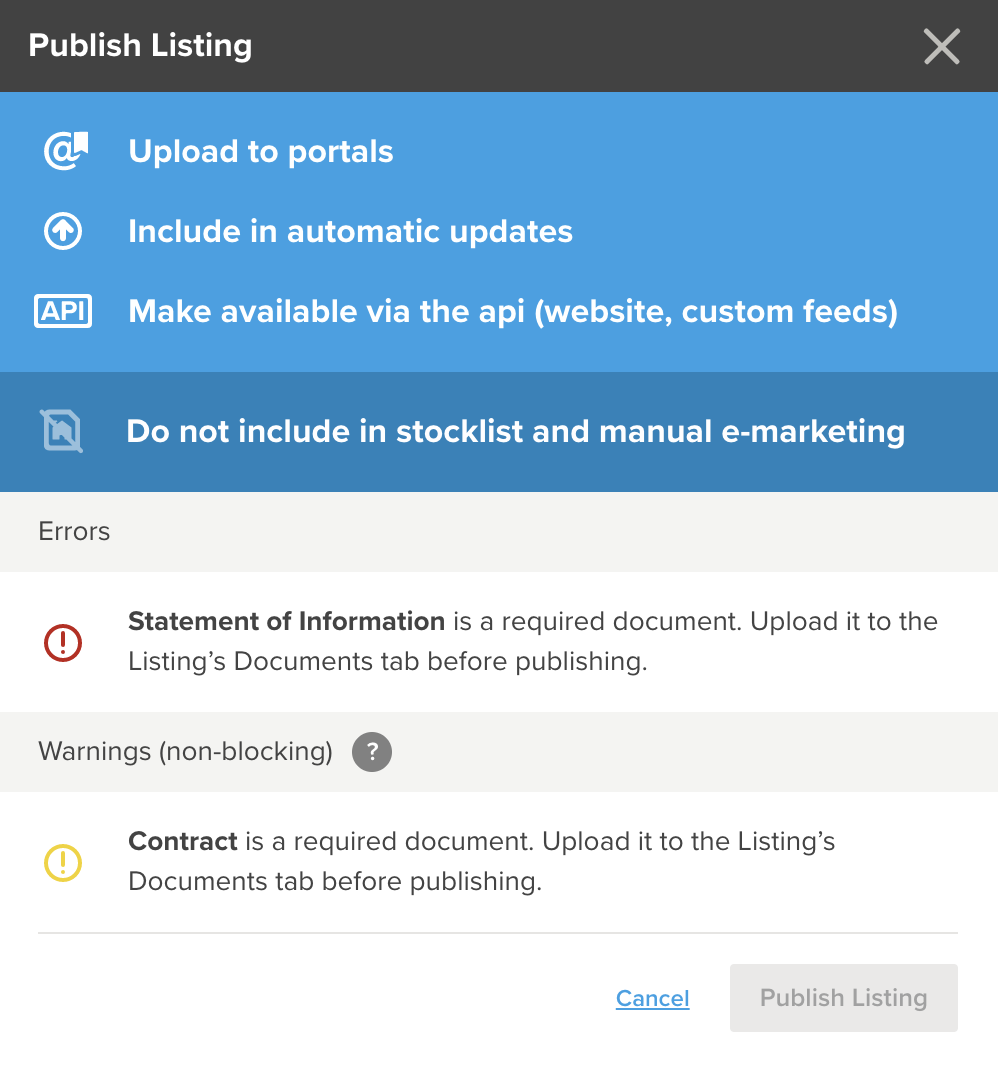
If it’s a Blocking document, the Publish Listing button will also be disabled. The portal upload will have to be cancelled until the documents have been found and uploaded to the listing record, via the listing’s Documents tab. However, if it’s a Non-Blocking document, the listing can still be uploaded.
We’ll look after your Published listings, too!
Those warnings will also appear after a listing has been published if:
- a required document is removed from the listing record; or
- additional requirement documents are set in Required Documents Settings while a listing is published that doesn’t contain the new document types.
Obviously, this won’t stop the listing from being published - as it already is published. That’s all for now, friends! Stay tuned for our next feature release.



