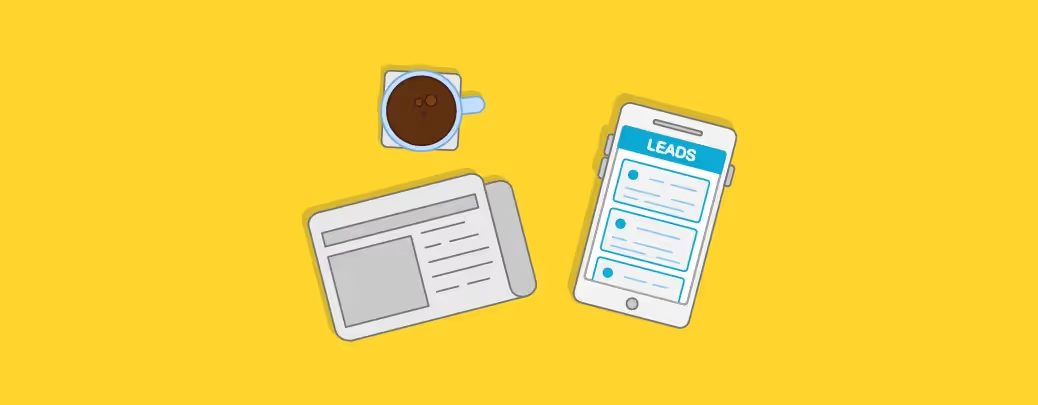
Leads in Pocket works practically the same way as it does in Rex. If you’re not familiar with the the functionality, have a read of Leads Auto Parsing. Essentially, this nifty feature sends enquiries from portals like realestate.com.au and domain.com.au straight into Rex, and then cleverly matches those enquiries to the appropriate records to be organised, processed and attended to. The Leads functionality in Rex saves our users hours of wasted time sifting through emails for new enquiries - not to mention the hair pulling that comes with forgetting to follow up a new lead that’s fallen through the cracks. Let’s see how it works.
Action enquiries from your mobile
Picture this: you’re at the breakfast table, vegemite toast in one hand and phone in the other. In the time it takes you to wolf down your breakfast, you’ve processed all of the enquiries that came flooding in overnight. And you haven’t even had your coffee yet. Impossible, you say? Not with Pocket, friends. [Tweet "You can action Leads from your phone - making this seemingly utopian dream a reality."] In fact, we’ve given you two ways: the short way, and the even shorter way. From the main menu, tap Leads, then My Leads to get a list of - you guessed it - all Leads assigned to you for actioning. Select the Lead you wish to action. Here you’ll see everything you could possibly need to get it off your plate:
- Source
- Message
- Attached contact
- Listing
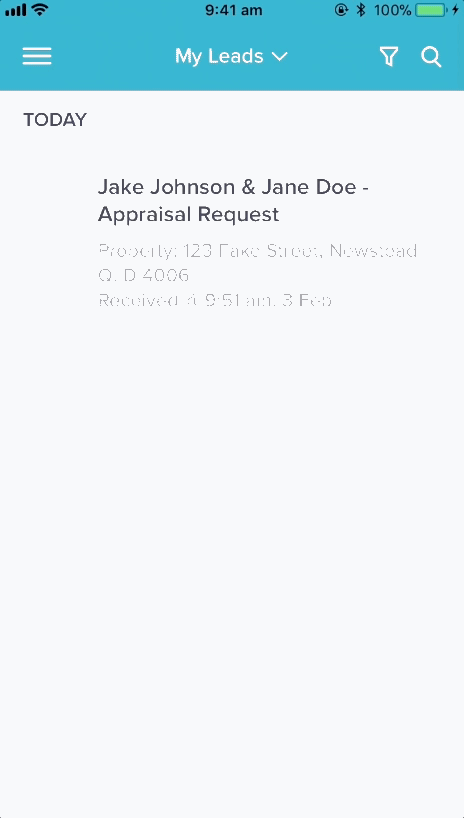
From this screen, you can call the enquirer with one tap - simply hit the Call button. As with all calls in Pocket, a walk-through menu will pop up after you’ve hung up. Follow the prompts, and Pocket will make a note of your call in the activity stream of the appropriate contact record. Tap Mark as Complete, and hey presto! You’ve just completed your first task of the day. Don’t want to call an enquirer right away? No problem. If you tap the action button, you’ll see a few different options. From here, you can send an email or SMS letting them know you’ve received their enquiry and will get back to them - STAT. Remember that time we said you’re 9 times more likely to convert an online lead if you follow them up within 5 minutes? If the Lead came through via email, you can even mark it as Spam, and it will disappear from the list.Now, for the shortcut. From the screen listing all Leads, simply swipe right to access the Action menu, or left to call the enquirer. Simple.
Assigning New Leads
If you’ve got the right privilege settings, you’ll also be able to assign new Leads in Pocket. The same user rules apply as in Rex. From the home screen, tap Leads and you’ll get the option to view:
- My Leads
- Unassigned Leads
- Others’ Leads (if you have the appropriate privileges)
- All Leads
To assign a new Lead, simply tap Unassigned Leads, then the Lead you want to assign - and assign away. It’s that easy.
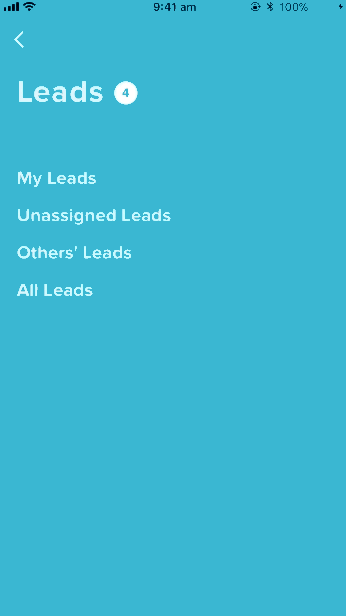
If you assign a Lead to yourself, it will appear under My Leads and you’ll be able to action it from there. Assign a new Lead to another user and it will be pop up in their My Leads list for them to action appropriately.If you’ve got the right privileges to assign new Leads, you’ll also be able to see an overview of all enquiries received by the agency, as well as the number of Leads individual sales staff have on the go and how far along they are with them.
Editing Leads
If you ever need to edit the details of a Lead, tap on the small pencil icon within the Lead. From this screen, you can change practically any detail about the Lead - including who it’s assigned to. The Leads functionality is a premium Rex feature, therefore it is not included in your normal subscription. If you'd like to set it up on your account, you can do so by contacting support at support@rexsoftware.com.










