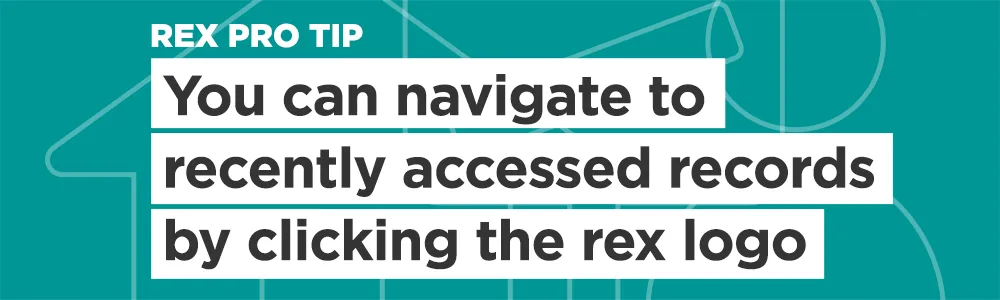
We’ve built Rex to make it simple, and easy to go about your daily work. Real Estate, though, is a complex business. But Rex is a big product full of powerful functionality. Here are some features you might not have discovered yet, built to make life even easier. Introducing six Rex tips to bolster your performance.
Six Rex tips for the discerning professional
The secret in Rex's logo
Nick, our Creative Director, recently wrote a blog about [the secret in Rex's logo]. Nick is a fan of secrets and he designed the logo in Rex's user interface to hide another secret.Clicking on the logo from the Rex application will show a list of recently accessed records (contacts, properties etc) as well as a quick view of upcoming reminders and appointments.

Tile view in lists
Navigating to the listings or contacts areas via the menu will normally show you a list of 20 items in row form. But, everyone loves a picture!You can switch into the tile view using the toggle in the top right-hand side of the list view. This view is great for getting to know your listings or contacts better from a visual standpoint.


Adding new contacts and properties on the fly
Rex has separate record types for people, properties and listings. Keeping this information separate is important because it helps you manage your data better over time.Think about what happens when a listing is sold: ownership changes, but you still want to keep in touch with both the seller and the buyer; you also want to keep the property in your database for prospecting in a few years' time.In Rex, that means creating and attaching two contacts to a single listing.All this is fine when you've got heaps of information already populated, but it also has the potential to feel clunky: a user has to enter a property, then separately enter its owner as a contact, and then create the relationship between the two.When we designed Rex, we wanted to help our users build and maintain better data, but we didn't want to slow down data entry. To help with that, Rex allows "on the fly" creation of contact and property records: When you go to attach a contact or property to another record, Rex will search your database based on the information you enter.If the record doesn't already exist in Rex, you're given the opportunity to create a new record "on the fly".Hey Presto! Clean data, and quick entry all in one.

Global add button
You probably already use the global add button to create contacts and properties. What you might not be doing is adding notes and reminders to properties and contacts on the fly.

Picture this; you're adding a new listing in Rex. Your phone rings. When you pick up it's one of your sellers.Because you're great at databasing, you click the add button and start entering a note to record your conversation - the seller wants to upgrade a newspaper ad. Once you're done adding the note, you attach it to the right listing and click save.You click the add button again to add a reminder for one of your admin staff to ring the ad provider and upgrade the listing's ad.You save the reminder and go back to entering your listing in Rex: no moving around, no searching for records. Simple and easy.
Navigate to a listing using the ID in global search
Some agencies with large amounts of stock using the listing ID to market and locate listing records.Rex accommodates this by allowing global search by ID: simply add a "#" character to global search and start typing your ID. Rex will find the right listing and you can navigate straight to the correct record.We hope these Rex tips help you get more out of the system and make life that little bit easier.











