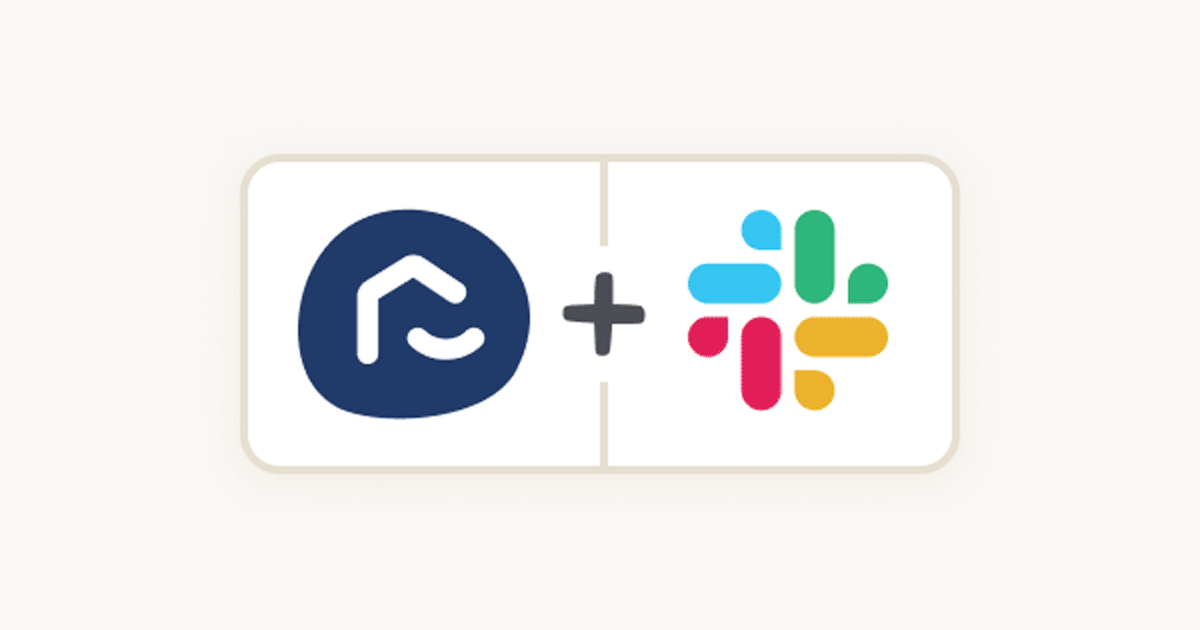
If you are new to Zapier and not sure what all the talk of ‘zaps’ is really about we’ve broken down the basics here.
Zapier is the world leader in online automation. They handle the busywork by connecting your apps and services together and running tasks constantly behind the scenes. You can automate repetitive tasks without coding or relying on developers to build the integration. The Zapier app uses a really simple interface so you can point, click, automate from idea to workflow in minutes and see tasks being completed while you watch.
How Zapier helps you automate
Once inside the Zapier platform, you can create workflows called Zaps that automate repetitive tasks that don’t require your personal attention.
The anatomy of a Zap?
Each Zap consists of a trigger and one or more actions. When you turn your Zap on, it will run the action steps every time the trigger event occurs.
Let’s start with the trigger - which is an event that starts a Zap. For example, if you want to send a text message each time you receive an email, the trigger is ‘a new email is received in your inbox’.
As the new Rex Zapier integration goes live there 20 different Rex triggers already set up, including:
- contact created
- lead created
- appraisal created
- listing created
- note created
- contract created
- listing published
- Open Home attendee added
- contract status changed
- listing sold/leased
- tag added to a contact
- tag added to a property
- tag added to a listing
- contact added to a mailing list
- contact removed from a mailing list
- calendar event created
- calendar events updated
- listing updated
- property updated
- contact updated
These are all Instant triggers. With an instant trigger, your trigger app will send Zapier an instant notification whenever there's new data. Zaps with instant triggers are labelled Instant on your dashboard and in the Zap editor.
You can learn more about using triggers in Zaps here,
Once the trigger is selected, you can then move on to the actions. This could be one or a series. How many actions you link together can be as simple or as complex as your business processes.
An action is an event a Zap performs after it is triggered. For example, if you want to send a text message each time you receive an email, the action is ‘send a text message’.
What we're achieving with the Zapier integration would've taken our team dozens of hours every week. It's kept everyone focused on the work that's really dollar productive.
Henry Hodge – Principal Henry Hodge Real Estate
As we are writing this post the team at Rex have set up 11 different Rex actions including:
- send email
- send SMS
- create a lead
- create a note
- create a reminder
- create Match Profile
- assign a lead
- add a tag
- remove a tag
- create (apply) a track
- remove all tracks
Simple zaps might only have one action, but with Zapier you can link together a whole string of actions. One that will get many agencies excited is receiving a contact form submission from your website and before you have read the rest of this post you could have
- Added the contact details into Rex
- Sent an email response to the contact
- Sent notification to the sales team via Slack or Messenger
- Set a followup task in Rex
- And counted this one in a Google Sheet marketing activity summary
Learn more about using actions in Zaps here.
Ready to get started with Zapier
Setting up Zapier is super easy as it’s designed to be used by non-technical people. There is no coding involved and can be done in just a few minutes.
You can set up a new account without a credit card and get 14-days free at the Professional tier level at no cost. Then later you can decide if you want to pay or stay at the free tier level.
Get started at zapier.com Or head over the Rex Integrations page at zapier.com



