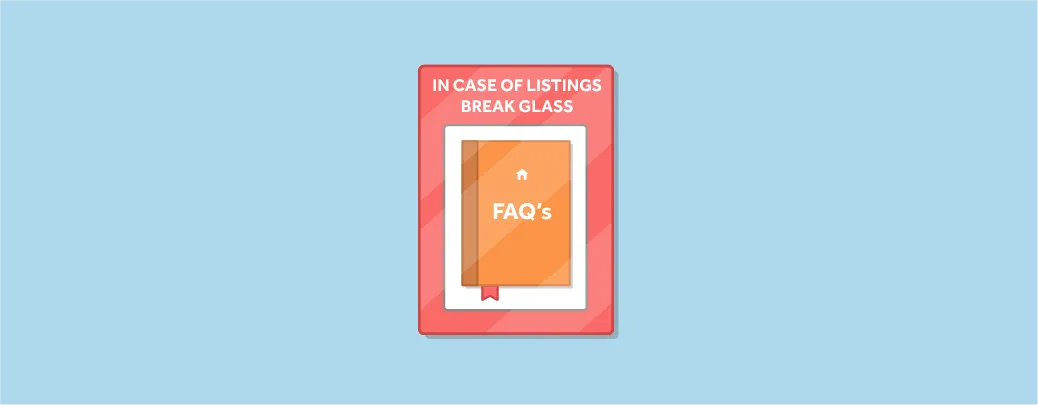
Boy, do our users keep our Support team busy. We receive about 1,094 tickets a month! Which is great, because:
- it shows you’re taking advantage of Rex’s extensive feature list - and this makes us feel like a proud Dad
- it keeps them busy and away from the cookie jar, meaning more Tim Tams for the rest of us.
But we’ve noticed there are a few questions which keep popping up. And, surprise surprise, they’re all about those all-important real estate listings!
We get it. The listings module is a seriously comprehensive series of functionality. We wanted to build you a powerhouse for maintaining relationships with vendors and managing marketing, with all the bells and whistles… #sorrynotsorry. But we know it’s a lot to wrap your head around.
So, to help you get the most out of Rex we’ve answered your 5 top questions about listings. Trust us, you’re gonna want to read the answers. Maybe even tab this page for future reference. You (and the support team) can thank us later.
1. I want to create a listing, but I don’t want to publish it to the portals (... or to emails, or to my website)
There are lots of reasons why you wouldn’t want to your newest listing published here, there and everywhere. At least, not yet. Perhaps you need time to craft the perfect ad text - or maybe you’ve agreed to sell the property off-market. Whatever it is, we’ve got you covered.
Rex’s publication settings allow fine-grained control over both timing and coverage of marketing channels - putting you in the driver’s seat.
Step 1: Choose where you want to publish your listing
You’ll find the publishing settings in the right-hand pane of your listing record - under the heading ‘DRAFT’. (This will change to ‘PUBLISHED’ when - you guessed it - you publish the listing. We’ll get to that in a minute.)
When you hover your cursor over ‘Publish Settings’, a red pencil icon will appear. Click it, and this dialogue will pop up:

Simply tick the corresponding box for the channel(s) you want to push the listing to, click Save – and hey presto! You’ve told Rex where your listing will be published – but it hasn’t gone anywhere just yet.
Step 2: Push your listing to the selected marketing channels
Simply click ‘Publish’. A dialogue pops up, explaining exactly where your listing will (and won’t) go. If there’s any issues, go back to Step 1.
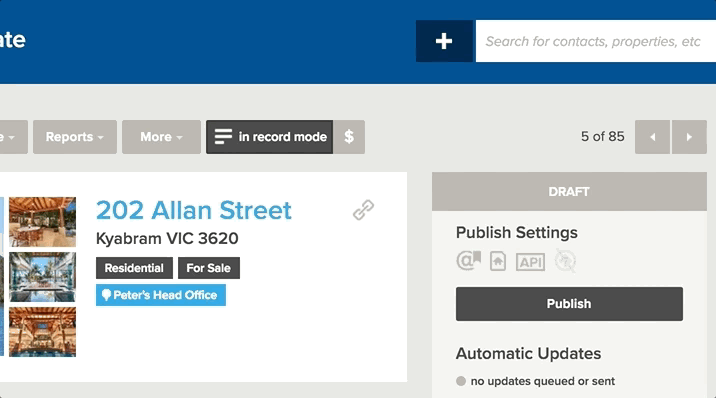
Clicking ‘Publish Listing’ finalises the listing and tells Rex to start sending it to the channel(s) you’ve selected.Then, once the listing has been pushed everywhere you want it to go, all upload events are logged available for review in Rex.
2. I want to hide the sold price
Maybe the buyer doesn’t want their stickybeak family and friends to know how much they’ve paid. Or maybe you want to generate more enquiries. We’re not even going to ask – we just know that agents need to be able to hide the sold price for a property. Rex lets you override the appearance of certain information across your marketing channels, using marketing overrides.
By default, this option is hidden – click view more in the right hand pane to reveal it. When you hover your cursor over ‘Marketing Overrides’, a red pencil icon will appear. Click it, and a dialogue will pop up.
You can hide the sold price as a default – on portals, in e-marketing, on your website or in print. Overrides can apply to all or specific channels - for example, a sold price could be hidden on the portals, but displayed on print marketing material. Simply check the box next to the marketing channel(s) you want the override to apply to.Instead of the sold price, the general public will see is – you guessed it – “contact agency for price”.
Anyone who’s genuinely interested will have to call you and give you their details in exchange for that valuable piece of information. From there, you can enter them into your database and begin moving them along the sales funnel.
3. I want to re-list a property
So, you’ve sold a house and the lucky buyers were so impressed with you that they want you to sell it again. Great news! Or, maybe you’re a property manager who’s new tenants threw an epic(ly destructive) housewarming party - and you’re now looking for a young family to take their place. Not so great news.
Whatever the reason - you need to list a property you’ve already listed before. But wait a minute. You’ve already forked out for a professional photographer to snap each room in all its glory - and boy, does it look good. And you’ve drafted some pretty great ad text (if you do say so yourself).
So instead of creating a new listing, Rex lets you unarchive an old one so you can advertise it again, or copy content from it. From the listing record, click ‘More’ and then ‘Unarchive’. A dialogue will pop up, and you’ll need to choose your reason for unarchiving the listing - is it a new listing (i.e. you have an older listing you want to use as a base for a new listing), or is it back on the market (i.e. the sale has fallen through, or the new tenants break lease)?
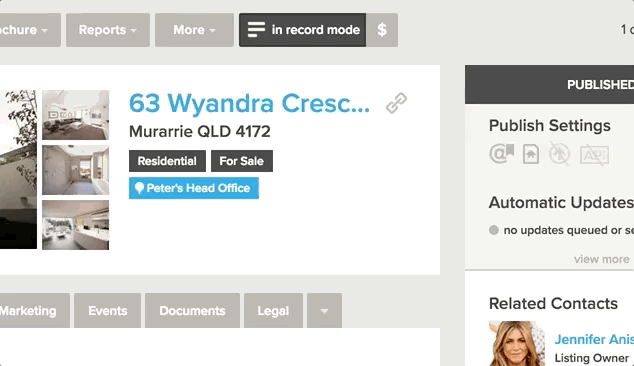
Follow the prompts to select a listing category, and whether you want to copy contacts from the listing or property record. (Hint hint: if it’s a new listing, you’ll probably want to select the property record. The listing record will display the current owner as the buyer, as they were the buyer for that particular listing.)
4. I want to create a vendor report
“Our house sold so quickly! Can you discount your commission? You barely had to do anything!” How many times have you heard that one? How about, “We bought our house for $750,000 last year. Now we want $990,000”?
It’s unfortunate, but your vendors can’t possibly know how hard you’re working to sell their property - unless you tell them. And if your vendors have unrealistic expectations about the value of their property, providing them with feedback from buyers that are ‘low balling’ might help bring them back to earth.
Sending your vendor a comprehensive feedback report detailing all reported feedback and buyer interactions with the vendor’s property will help keep these problems to a minimum.
From the listing record, click ‘Reports’ and then select ‘Vendor Report’ from the dropdown menu. Simply input the date range, select a contact name format and choose the data you’d like to include in the report:
- Portal enquiries and one-on-one buyer inspections
- Attendance and individual feedback from OFI and private inspection attendees
- Proposed price reductions and offers as well as formal record of other agent-vendor conversations
- Activity carried out by the agent, including phone calls, emails and SMS’s to potential buyers and completed reminders
- Charts and visuals to show enquiry sources, portal hits and OFI and inspection attendance
Click ‘Preview’. Once you’ve checked that the report includes (and excludes) everything you want it to, click ‘Generate PDF’. You can then either download the report or email it straight to your vendor so they can see all your hard work.
5. Why do I need to use sub categories?
Put it this way: do you want potential buyers to be able to find your listings on portals? Don’t waste any energy answering that one, friends.
Sure, you can set up buyer match profiles in Rex so that buyers automatically receive an SMS or email when properties matching their requirements are listed. And of course, you can pick up the phone and work your way through your database.But don’t forget that buyers flock by the millions each month to portals like realestate.com.au and domain.com.au. So when an interested buyer searches realestate.com.au for a semi-detached duplex, why wouldn’t you want all of your listings matching that description to pop up? When it comes to generating inbound enquiries (enquiries that require minimal effort on your part), the portals are your best friend.
To make your listings to be as accessible as possible on every portal, you need to add sub categories to the listing record.From the listing record, go into the ‘More Info’ tab. Click the red icon next to ‘Manage Sub Categories’. A dialogue will pop up. From there, select the desired sub categories from the drop down menu and click ‘Add’. You can add as many as you like - but portals restrict the number of subcategories per property. Then, click ‘Save’.
So there you have it, Rexperts. Your top 5 questions - answered ad nauseam. If you still need help, head on over to our help centre.











