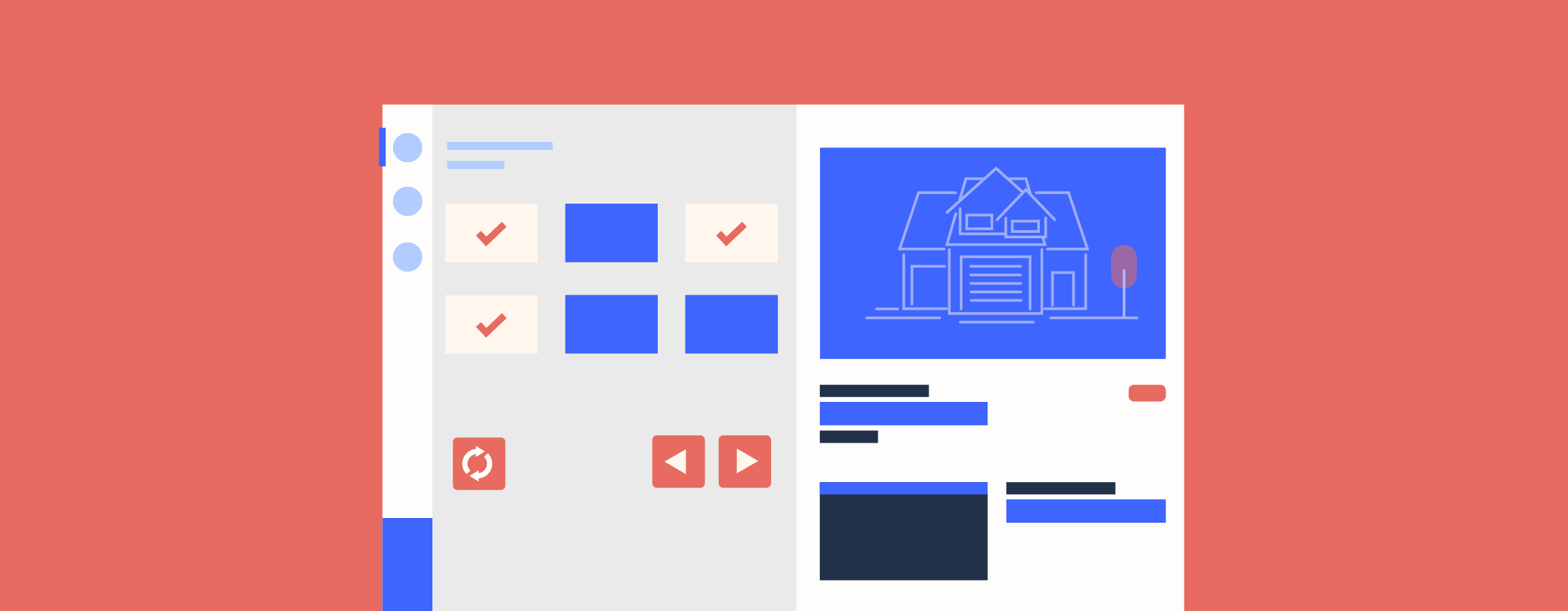
The fact that Rex works in Australia, New Zealand and the UK means we’re increasingly exposed to brilliant ideas from agents all over the world. Our software gives us a conduit to bring ideas from our UK users to Rex clients in Australia and New Zealand (and vice versa). When we first went to the UK we were absolutely amazed at the volumes of listings our UK clients were able to handle per agent - and the lengths they went to in automating and streamlining their processes in selling their listings.
Today’s release is a great example of a process focussed idea from the best agents in the UK, and we’re bringing it to Rex users in Australia and New Zealand. In the UK, image rotation functionality helps attract as much as 40% more traffic to listing details pages on the portals. The buying journey is a long one after all, and buyers don’t just click on a listing link once. Serious house-hunters check the portals once, twice or even more times a day and often visit the same search results multiple times. They show the listings they like to their spouse, friends, parents and whoever happens to be sitting next to them at work.So, from today, Rex will let you automatically change the main marketing photo for the listings you advertise on your website and real estate portals like realestate.com.au, Domain, Trademe and Rightmove. You could start with a photo of the front of the house as your hero image. Then, move through the house from the living room, to the kitchen, to the entertainer’s deck and out to the pool. It’s up to you! Here’s some background on why our product team wanted to make this feature happen:
- The same feature won’t attract every buyer or tenantCycling through different listing photos lets you capture the attention of buyers and tenants who weren’t drawn to the first photo (or property feature) you picked. A budding chef might flick right past your listing when the main image is of the pool, for example. But, when the main marketing photo cycles through to the miele-appliance-filled kitchen, that buyer will want to know more. It’ll look like a brand new listing!
- New hero image helps re-engage potential buyersShuffling your photos also helps you to re-engage people who might have been interested initially, but got distracted by another property.
- Many of you are already doing this manually… and we’re all about time savings. This feature is going to save those of you who manually change your hero images bucketloads of time.
This functionality lets you put more, different selling points in front of their face each time they check the portals. Here’s how it works.
Turn on Automatic Image Cycling for a single listing
First, navigate to a listing and click Portal Settings. A dialogue will pop up as usual. However, on the right hand side, there’s a new section called Image Cycling.
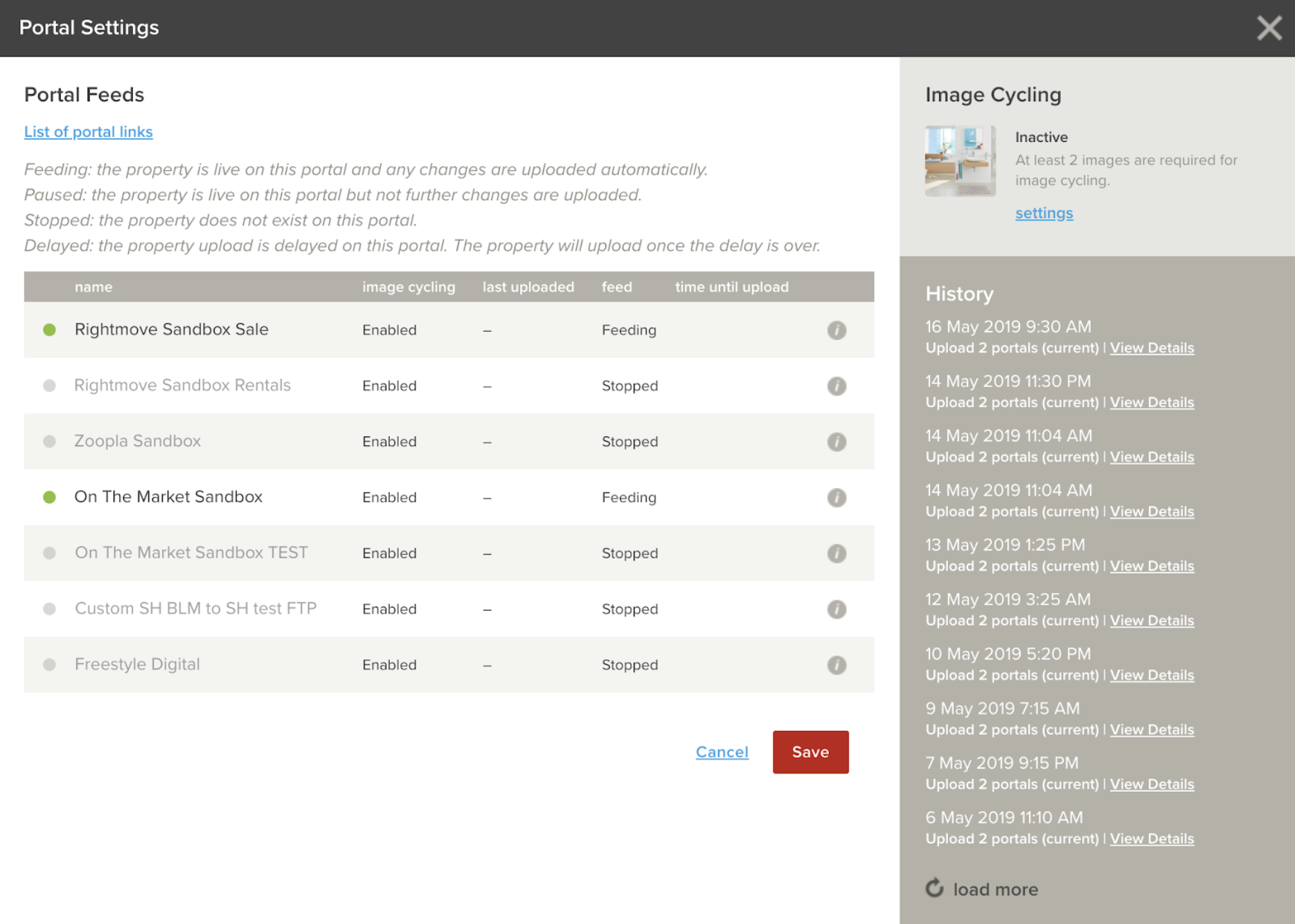
Once your listing has two or more images, you can turn the feature on by clicking Settings and selecting:
- the length of time each image should remain as the hero shot on the portals; and
- which images you want to cycle through (in case there’s a shot you really don’t want to use as the main image).
Then click save.
Each image will be shown for the chosen cycle time starting from when the listing is published, across your site and each real estate portal you advertise with. You’ll be able to see which image is the current hero image each time you open the portal settings dialog. This is also where you can check how long until the next image refresh.
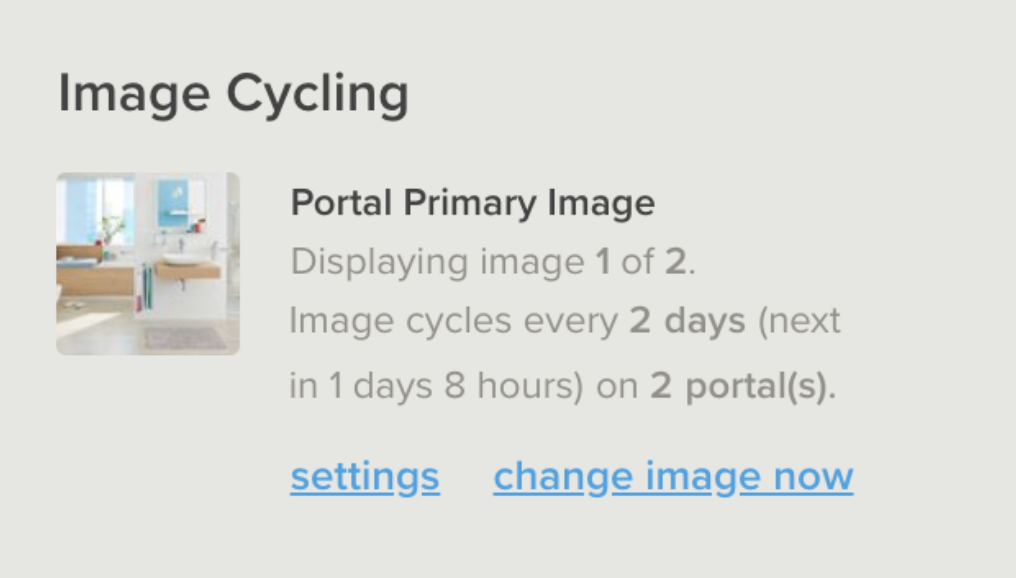
You can also override the settings and change the image immediately from here.
Turn on Automatic Image Cycling for all listings
We love to remove unnecessary clicks, so we’ve given you the ability to apply default image cycling settings to all your listings. Navigate to the Portals and Publications Defaults section of the Settings tab. Click Image Cycling.Here, you can set:
- a default number of days to keep each hero image live before cycling; and
- the number of images to be cycled through.
Remember to click Save Changes.You can also turn image cycling on or off per portal, and disable image cycling altogether. To override the defaults for a specific listing, simply navigate to the listing record and follow the steps under Turn on Automatic Image Cycling for a single listing. It really is as simple as that! Behind the scenes there’s some seriously impressive code at work turning the cogs to keep things going, but you’d never know it. In just a few clicks, you can set up Automatic Image Cycling for one or all of your listings! More to come.



